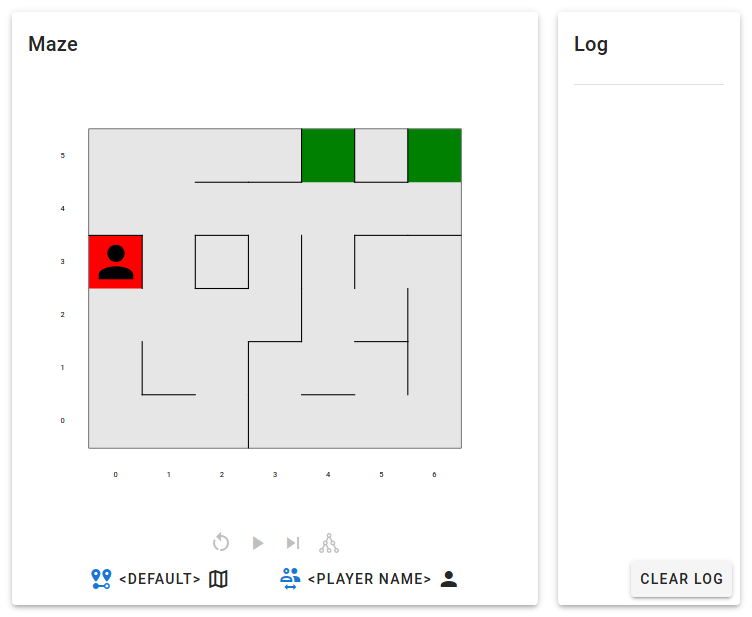Test environment setup
Create Anaconda environment (optional)
You may or may not want to create a separate environment in Anaconda. You can also use the base environment.
Follow the instructions to create a new Anaconda environment.
- Launch Anaconda navigator.
- Go to
Environments(on the left) >Create(on the bottom). - Give your environment a name.
- Select Python 3.x.
- Click
Create.
Launch terminal within the environment
- Launch Anaconda navigator.
- Go to
Environments(on the left). - Click on the environment you will be using.
- Click on next to the environment after it is loaded.
- Choose
Open Terminal.
Launch terminal within the environment (alternative)
- Launch a terminal.
- Run
conda activate your-environment-name. Replaceyour-environment-namewith the name of the environment you created.
Installation of packages
You need to install two packages:
fastapianduvicorn.In the terminal with your environment activated, issue the following command
conda install -c conda-forge fastapi uvicorn
Clone or download
If you are familiar with
git, clone the repository https://github.com/ricwtk/maze; else, download the repository and unzip the file.There is no specific location you need to put this folder at.
You should have the following folder struture.
Run the application
- Launch a terminal within the environment you will be using.
- Change directory
cdto the folder that you have expanded or cloned the repository to. - Execute the command
uvicorn main:app --reload. - Head to your browser and go to
http://127.0.0.1:8000. If your terminal output shows a different port, use that port instead.